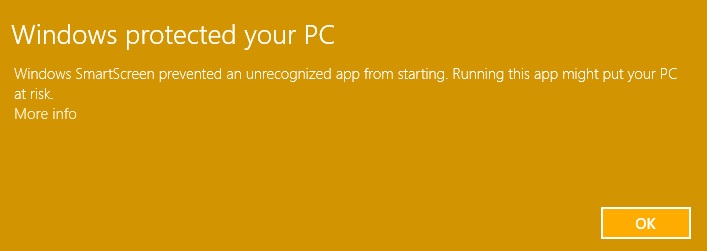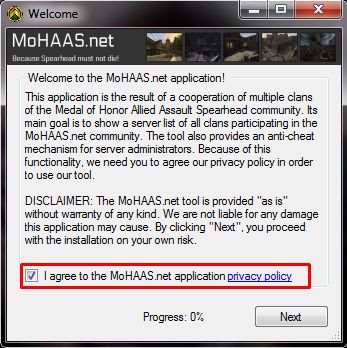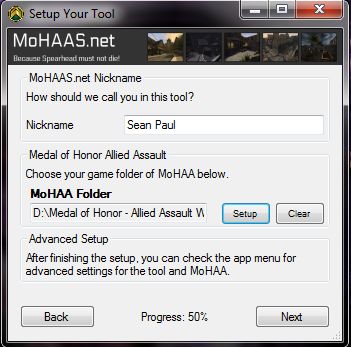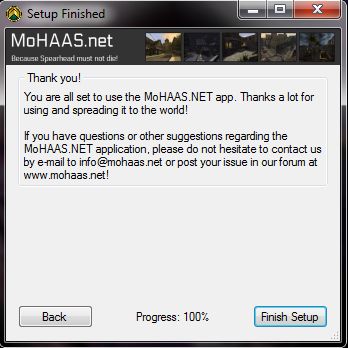Install MoHAAS.net tool
This guide will go through the installation steps of MoHAAS.net tool.
Contents
Requirements
- Windows 8.1, 8, 7, Vista or Windows XP
- .NET Framework 4 or greater
- Internet Connection
Download
The tool can be downloaded from http://www.mohaas.net/download/
Installation
Installing MoHAAS.net Tool
- After downloading the tool, run setup.exe.
- The tool will verify requirements. If you do not have .NET Framework 4 or greater, the tool will ask you to install it first. Accept the installation.
- A window will pop up showing publisher details. Click Install. The tool will start downloading its content. This may take from a few seconds up to a few minutes.
Windows 8 and 8.1 security warning
Windows 8 and 8.1 may display the following message during installation of MoHAAS.net tool
Windows protected your PC
Windows SmartScreen prevented an unrecognized app from starting. Running this app might put your PC at risk.
You can get past this warning by clicking More info and then clicking Run anyway.
Configuring your installation
Accept the privacy policy of MoHAAS.net tool and click Next.
Select the path of your MOHAA game folder (example C:\Program Files\EA GAMES\MOHAA) and click Next.
Enter the player name you wish to use in game. This will be your nickname on all online servers. After selecting your nickname, set the resolution you wish to use for your game. Also uncheck "Launch game full screen mode" if you wish to play in windowed mode. Then click Next.
Select a nickname you wish to use in the MoHAAS.net tool. This name will not be displayed in game. The nickname will be displayed to server administrators.
You have now configured your installation. Finish this process by clicking "Finish Setup".
Configuring after installation
See Configuring the MoHAAS.net tool
Updating the tool
See Updating the MoHAAS.net tool
Uninstall the tool
Open Add or Remove Programs / Programs and Features from Control panel.
Windows XP
Go to Control Panel, and then double-click Add or Remove Programs.
Windows Vista, 7, 8, 8.1
Go to Control Panel, click Programs, and then click Programs and Features.
Removing
Select MoHAAS.NET Tool and click Uninstall/Change. A window will pop up with a box "Remove the application from this computer" checked. Click OK. The tool will now be uninstalled from your computer.