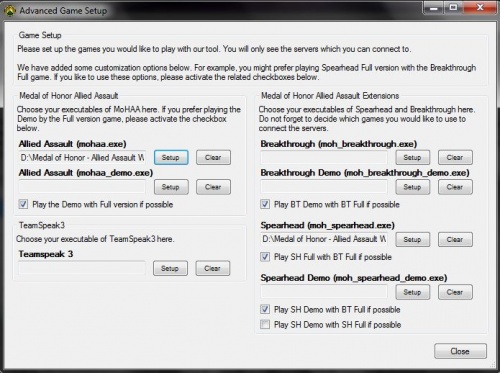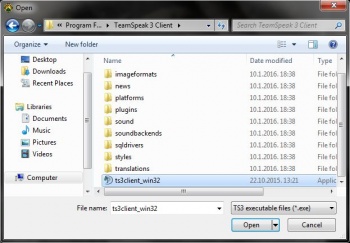Difference between revisions of "Advanced settings"
Mohaas.net (Talk | contribs) (Created page with "Advanced setup can be used to force the tool launch a certain version of the game every time you join a server. For example, you may always want to play with Breakthrough clie...") |
Mohaas.net (Talk | contribs) (→Adding executable (exe) files for games or TeamSpeak 3) |
||
| (9 intermediate revisions by 2 users not shown) | |||
| Line 1: | Line 1: | ||
| − | Advanced setup | + | [[File:Advanced_setup.jpg|thumb|right|500x400px|Advanced setup]] |
| + | [[Advanced settings]] is a tool menu that offers experienced users to configure the tool. It contains options to define all [[MoHAA]] game executables and TeamSpeak. | ||
| − | + | == Purpose == | |
| − | [[ | + | When setup with the [[simple settings]], the [[MoHAAS.net tool]] automatically sets all game executables that could be found. Experienced users may want to add more games to the tool, for example the Demo versions. |
| − | + | By default, the tool starts the newest game possible when connecting a server. For example, if you have [[Breakthrough]] but try to connect to a [[Spearhead]] server, the [[tool]] will always use [[Breakthrough]] to join. In the [[advanced settings]], you can change this behaviour as you like. | |
| − | + | ||
| − | === | + | == Launch the advanced settings == |
| − | + | ||
| − | + | In the tool, navigate to ''Program'' -> ''Advanced Settings''. A new window (see on the right) will pop up. | |
| − | + | == Adding executable (exe) files for games or TeamSpeak 3 == | |
| + | [[File:Teamspeak path.jpg|thumb|right|350x250px|Teamspeak 3 path]] | ||
| + | |||
| + | This works the same way as in [[Simple Settings]]. Click ''Setup'' and select the path of your [[MoHAA game folder]]. | ||
| + | |||
| + | If you cannot find your game file, click on the right bottom where you can see ''MoHAA & TS3 executable files''. Change the selection to ''Executable files (*.exe)'' in order to see all executable files in the current folder. | ||
| + | |||
| + | == Playing demo with full version == | ||
| + | |||
| + | By default, the [[MoHAAS.net tool]] starts the full game when connecting to demo servers, if you have the full game configured. | ||
| + | |||
| + | === Enabling the option === | ||
| + | |||
| + | * '''Allied Assault (mohaa_demo.exe)''', check ''Play the Demo with Full version if possible'' | ||
| + | * '''Breakthrough Demo (moh_breakthrough_demo.exe)''', check ''Play BT Demo with BT Full if possible'' | ||
* '''Spearhead Demo (moh_spearhead_demo.exe)''', check either ''Play SH Demo with BT Full if possible'' if you wish to play with Breakthrough client or ''Play SH Demo with SH Full if possible'' if you wish to play with Spearhead client. | * '''Spearhead Demo (moh_spearhead_demo.exe)''', check either ''Play SH Demo with BT Full if possible'' if you wish to play with Breakthrough client or ''Play SH Demo with SH Full if possible'' if you wish to play with Spearhead client. | ||
| − | + | === Disabling the option === | |
If you wish to disable the option and play demo servers with demo client, respectively uncheck the options. | If you wish to disable the option and play demo servers with demo client, respectively uncheck the options. | ||
| + | |||
| + | == Playing Spearhead with Breakthrough == | ||
| + | |||
| + | [[Spearhead]] and [[Breakthrough]] are expansion games to [[MoHAA]]. It is possible to play Spearhead by Breakthrough, but not vice versa. By default, the [[MoHAAS.net tool]] starts Spearhead with Breakthrough if you have both games. | ||
=== Always play with Breakthrough client === | === Always play with Breakthrough client === | ||
| − | |||
| − | + | If you have previously disabled this setting, navigate to '''Spearhead (moh_spearhead.exe)''' and check ''Play SH Full with BT Full if possible''. | |
| − | + | ||
| + | === Play Spearhead servers with Spearhead client === | ||
| + | If you wish to join a Spearhead server with Spearhead game, navigate to '''Spearhead (moh_spearhead.exe)''' and uncheck ''Play SH Full with BT Full if possible''. | ||
| − | |||
| − | [[Category:Tool Menu]] | + | [[Category:Tool Menu|Program: Advanced settings]] |
Latest revision as of 16:59, 25 January 2016
Advanced settings is a tool menu that offers experienced users to configure the tool. It contains options to define all MoHAA game executables and TeamSpeak.
Contents
Purpose
When setup with the simple settings, the MoHAAS.net tool automatically sets all game executables that could be found. Experienced users may want to add more games to the tool, for example the Demo versions.
By default, the tool starts the newest game possible when connecting a server. For example, if you have Breakthrough but try to connect to a Spearhead server, the tool will always use Breakthrough to join. In the advanced settings, you can change this behaviour as you like.
Launch the advanced settings
In the tool, navigate to Program -> Advanced Settings. A new window (see on the right) will pop up.
Adding executable (exe) files for games or TeamSpeak 3
This works the same way as in Simple Settings. Click Setup and select the path of your MoHAA game folder.
If you cannot find your game file, click on the right bottom where you can see MoHAA & TS3 executable files. Change the selection to Executable files (*.exe) in order to see all executable files in the current folder.
Playing demo with full version
By default, the MoHAAS.net tool starts the full game when connecting to demo servers, if you have the full game configured.
Enabling the option
- Allied Assault (mohaa_demo.exe), check Play the Demo with Full version if possible
- Breakthrough Demo (moh_breakthrough_demo.exe), check Play BT Demo with BT Full if possible
- Spearhead Demo (moh_spearhead_demo.exe), check either Play SH Demo with BT Full if possible if you wish to play with Breakthrough client or Play SH Demo with SH Full if possible if you wish to play with Spearhead client.
Disabling the option
If you wish to disable the option and play demo servers with demo client, respectively uncheck the options.
Playing Spearhead with Breakthrough
Spearhead and Breakthrough are expansion games to MoHAA. It is possible to play Spearhead by Breakthrough, but not vice versa. By default, the MoHAAS.net tool starts Spearhead with Breakthrough if you have both games.
Always play with Breakthrough client
If you have previously disabled this setting, navigate to Spearhead (moh_spearhead.exe) and check Play SH Full with BT Full if possible.
Play Spearhead servers with Spearhead client
If you wish to join a Spearhead server with Spearhead game, navigate to Spearhead (moh_spearhead.exe) and uncheck Play SH Full with BT Full if possible.